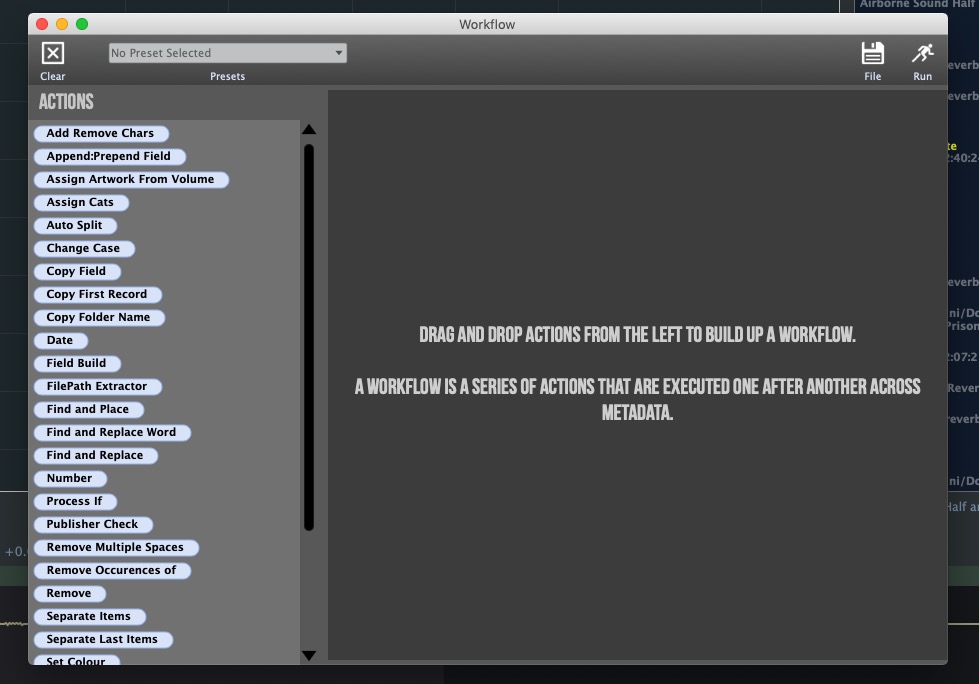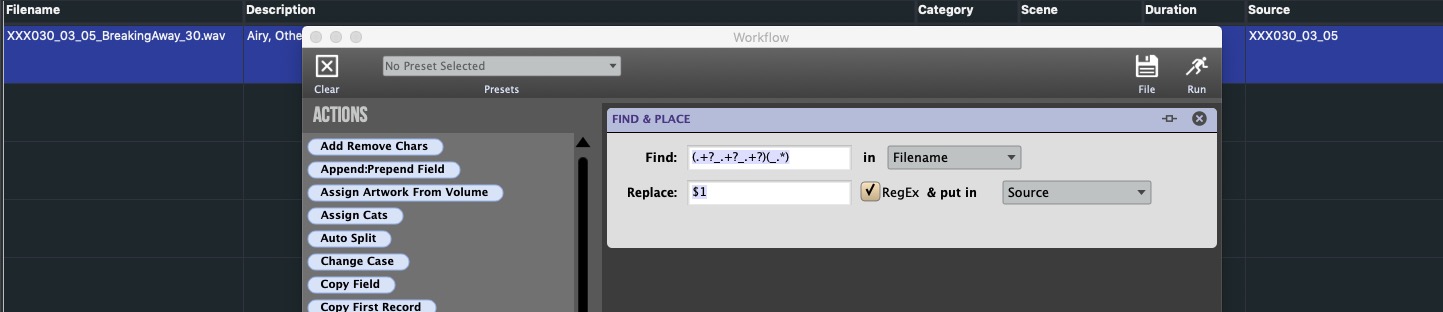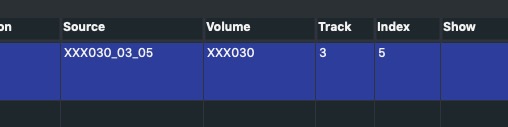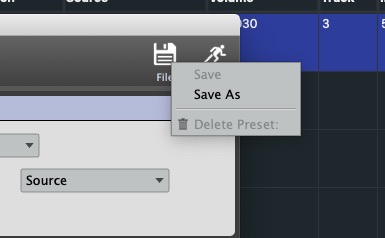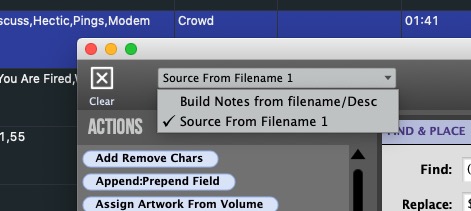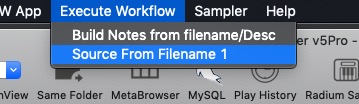Workflows
A workflow is a collection of actions that you execute across a range of records. Actions are chained together one after another, the output of one feeds the input of another. So you can have an action that copies, say, the filename field to another location, and then follow it with another action to find and replace certain characters in another. It is extremely powerful. To open Workflows click the Metadata Workflows button in the toolbar or under the Windows menu:
Unlike the Admin window in v4Pro, actions are executed on one record at a time, so memory isn’t an issue. There is an upper limit to the number of records that can be undoable(currently set to 50,000, any more than that and undo isn’t available). It would therefore be inherently faster than using the Detail Info Window>Admin area.
You can build up certain workflows, even drag to rearrange the actions within them to do certain things like…
- Batch set common metadata all in one pass.
- Do department specific things like trim whitespace from Scene/Take/Tape,
- Capitilize all items for consistency.
- Set the Show, Composer, Publisher, and an unlimited set of other files all in one pass!
- Employ advanced REGEX patterns to perform highly specialized modifications.
- Save and recall your favourite creations.
There are already many of the most common metadata processes included and by dragging them into the right page you can chain together numerous processes to do very complex metadata manipulations. It is applied to a group of selected records.
For advanced users, an action is just a Soundminer “script” that’s wrapped in a declarative UI. Anything that you have been using a script for can be wrapped as a Workflow action! Feel free to use a workflow on the Filename field to batch rename your audio files. If a file can’t be renamed(perhaps it’d try to make a filename that already exists), the file is unchanged, as is the metadata, but the process continues. After running a workflow and making sure it worked, select all, right click and embed back into the audio files.
You can TAB and SHIFT TAB from workflow action to workflow action. The text editor in each action will be highlighted.
Examples
Creating placeholders when prepending
Using the Category>Subcategory feature
REGEX - or Regular Expression is a way to use patterns to define a search. Usually this pattern is used by string searching algorithms for “find” or “find and replace” operations on strings, or for input validation. While it may sound complex, it isn’t as hard as it sounds and can give you a great deal of control when you need to refine content you have.
On this page you can see the pattern explanation on the lower right. Seeing an actual application might help you understand the kind of power nestled in here:
Let’s say you have a Filename - EG . XXX030_03_05_BreakingAway_30.wav
And you need to pull the Source information from the Filename which in this case is ‘XXX030_03_03.’ Here’s where Workflows comes in: We need to define a pattern that identify two groups - one we want to keep and one we want to discard. Use workflows to “Find and Place” and we then need to check to use REGEX. The expression would be:
(.+?.+?.+?)(_.*)
To dissect it, it is two groups separate by what is inside the rounded brackets. The first group Is .+?.+?.+? which translates to ‘Match as few characters as possible up to the first _ then as few characters up to the second underscore and then…The next group…is defined as anything beyond and including the third underscore..
Replace Contents of source with the first match $1 (first group) and the Source will be automatically filled correctly after picking RUN:
And following our standard for the Source field has the added benefit of automatically properly filling the Volume, Track and Index track
Once you have a Workflows environment set up to your liking and wish to save, click the SAVE button at the top right:
Any of your saved preset can then be selected from the Presets pulldown.
In addition, your presets are available for quick access right in the main menu without having to bring up the Workflow pane:
ProTip
Using System Preferences/Keyboard/Shortcuts you can assign a quickkey to one of these execute workflows.
© 2020 Soundminer Inc.