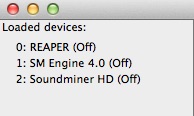Troubleshooting
GENERAL ISSUES (crash, freeze, won’t launch, error initializing)
Mac OS X 10.7+ hides the ~/Library directory by default. This is easy to reverse and show Library all the time with a terminal command: chflags nohidden ~/Library/
You can also view the folder by using the Finder, GO menu to Go To Folder and copy and paste the below in. Make sure to include the ~ and then hit return ~/Library/Application Support/SoundminerV5
CLEAR YOUR PREFS: You need to trash com.soundminer.v4Pro.plist in the preferences folder(home/Library/Preferences) and if in “freelance” mode the file v4ProPrefs inside the folder with your databases. Since 10.9+ Apple caches prefs, so now you have to launch terminal and run this command defaults delete com.soundminer.smv4Pro (defaults delete com.soundminer.smv4 - for v4/4.5 standard users) You should then see the license agreement when you launch Soundminer
CLEAR YOUR DATABASES : The databases are made up of four files with different extensions typically in the /home/Library/Application Support/Soundminer folder(xxx.vdb,xxx.ind,xxx.dat, xxx.blb files) If problems still persist, delete or move the contents of home/Library/Application Support/Soundminer. This also moves your spotting panel contents.
CLEAR YOUR LOGS : The log are found ~/Library/Logs (it’s hidden by default, so in the finder use the Go menu and go to folder menu item. Delete the Soundminer folder. It could be crashing while archiving the log file, and running out of memory. ~/Library/Logs (it’s hidden by default, so in the finder use the Go menu and go to folder menu item.
Delete(or move it out of the user library) the Soundminer folder. It could be crashing while archiving the log file, and running out of memory.
If you can launch the program, collect the logs. You do this by going to the Hammer & Wrench above the waveform, then Debug… Save Logs To Disk… If you can’t are are getting crashes…SEND A CRASHLOG TO TECHSUPPORT(support@soundminer.com) - The crashlog is found in home/Library/Logs/CrashReporter. In this directory you will find a Soundminer crash log(or in the case of Leopard, multiple files). Send these to techsupport@soundminer.com. You MUST detail exactly what you were doing step by step so we can diagnose. Please use the term “crash” if the application quits. If it locks up and you get the spinning wheel and need to force quit, call that a “freeze”. In the case of a freeze, you won’t get a crash log, but you can help us out by launching /Applications/Utilities/Activity Monitor, dbl click Soundminer(it should be in red) in the Activity Monitor window, then the sample button. You can then send this report to us. This helps us narrow down what was going on at the time of the freeze. If none of the above works, send an email complete with your exact version, exact system and hardware details and an explanation of how to reproduce the problem to techsupport@soundminer.com
Rewire Troubleshooting
We only install the Rewire slave. There are two parts to this equation. The other is the host rewire and that is installed by Pro Tools.
1. I presume ProTools came with ReWire installed. Sometimes ProTools needs to rebuild its list though… try deleting the file InstalledAAXPlugins in this folder ~/Library/Preferences/Avid This folder is hidden so you may need to use the GO menu to go to folder and copy and paste the above in….
2. Try this…Replace both Rewire.bundle and SM4Rewire.bundle in /Library/Application Support/Propellerhead software/Rewire with the ones in the Resources folder: To do this control-click on the v5 app icon and select SHOW PACKAGE CONTENTS Go to Contents>Resources and find the SM4Rewire.bundle and ReWire.bundle. Copy it out and manually place it in the the location noted above relaunch ProTools and try again.
3. You could try going downloading Sample Mixer. And see if it generates any errors(meaning rewire itself isn’t installed properly)…Ideally it should load and you see something like this
If that all works, then it’s truly a problem on ProTools side and you’d do best to reinstall it…. Sometimes a physical reboot is needed…(Another trick is to launch ProTools, quit, launch ProTools, then SM). That sort of resets rewire.
My Sound is not playing (spacebar does nothing)
Playing via rewire or the standard mac output? These are very different and would indicate different things. It would be very helpful to provide details. If rewire is engaged:
1. Make sure your sound control preferences are set to ‘built-in’ and NOT the Digidesign Core audio Engine. Digidesign hardware is NOT multi-client which means it cannot be used if Pro Tools is running. If this is set it will interrupt rewire access.
2. Sometimes you may need to change this and restart both, making sure Pro Tools is launched first then Soundminer. If the mac out is engaged: Check the Audio/Midi Utility to see that the sample rate and output are set correctly.
Spotting is not working
To spot your transfer settings must exactly match your pro tools session as Soundminer is handling the conversion. It is therefore imperative to get into the habit of making sure you set your transfer parameters correctly.
1. Take the active PT session document and drop it onto SM. This should initiate a confirm page from SM - it confirms the session location and parameters and ensure a proper transfer. Version 4.3 auto-sets your preferences/transfer page for you. This works for version 7 8 and 9 of Pro Tools. Pro Tools 10 is a new session format and version 4.3 now recognizes PTX formats for auto-detection.
2. Auto-detection and dragging and dropping the session document should automatically set your DAW menu to Pro Tools, but if not, check to make sure you have selected Pro Tools as your destination target.
3. Make sure you have a filenaming algorithm that makes sense - if you just want the original filename use <Filename:1>.(in your preferences/Transfers). If what you have in there is not correct, it will cause issues in the transfer.
4. Go into your PT session an put your cursor on the target track where you want to transfer if you want to spot. Keep in mind whether its a mono or stereo file and adjust accordingly in SM. Find a file you want to transfer and hit S (spot).
5. If you want it to go to the region bin only, then use cmb-B Illegal character in the pathname. NOTE: Pro Tools will not accept files or folders with illegal characters in them. For example if the sourced file in Soundminer had a “/” in it. This will be deemed illegal and Pro Tools will re-convert automatically. Also please note that the spot API from AVID is not capable of supporting unicode characters or spotting into long paths (in excess of 500 characters).
Check our ongoing Support Articles here Support Articles
And if all else fails, send support@soundminer.com an email with your ilok user id or your sales order number so we can make sure what product you have. Include the system details and a description of the problem you are encountering.
© 2020 Soundminer Inc.