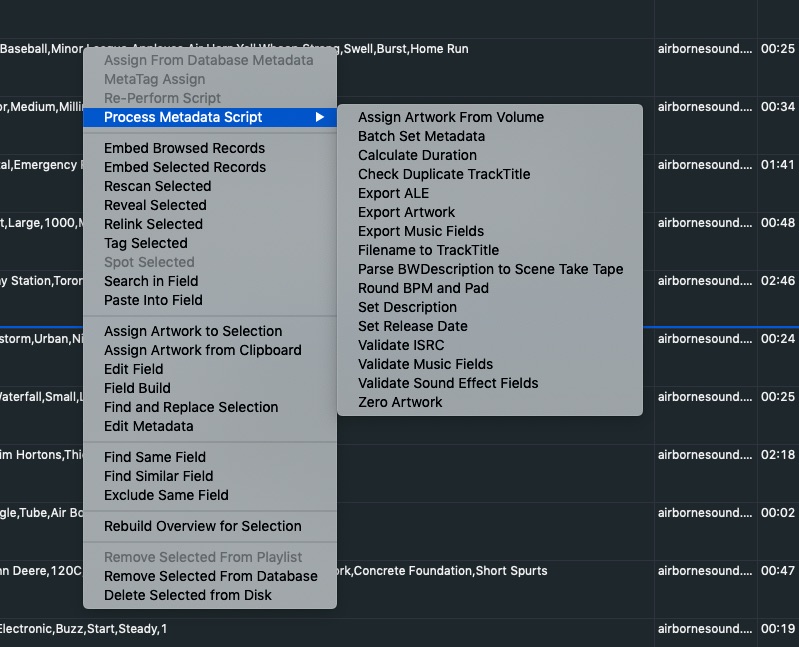Contextual Menu(Right Click)
The Contextual Menu refers to a submenu that you can bring up within your Browser. By selecting records, then control-clicking within those records, the Contextual menu will come up. Some functions are field specific so make sure to click the field you engage the Contextual menu.
A number of selection specific options exist in this sub menu.
Embed Browsed/Selected Records both initiate the embedding process. You can embed all records in the browser or just the currently selected items.
Recan Selected sets off a re-reading of the metadata contained in the records selected. This could be useful if another person updated the metadata and you need to update it in your database.
Reveal Selected operates on single selection only. It finds items at the Finder level, essentially the same as Apple’s ‘Show in Finder.’
Relink Selected allows you to relink paths to files that have changed. If files get moved this option is used to resolve the orphaned path to the file.
Search in Field is ability to look for keywords in a specific field(s) and with special limiters. For example look for ‘Rock’ in the Category field. This is an always active contextual option within the browser. Control/Right-click on the field you want to search, select ‘Search in Field’ and you can do an iterative search inside that field.
Paste in Field will take your clipboard contents and paste them into the field you clicked when you entered Contextual mode.
Find Same/Similar/Exclude Field is ability to look for keywords in a specific field(s) and with special limiters. For example look for ‘Rock’ in the Category field. This is an always active contextual option within the browser.
Assign Artwork to Selection/from Clipboard are two function that allow images to be added to the metadata. When doing it from a selection, it will open a finder window allowing you to find the image on your drive you wish to use. When doing it from the clipboard, it assumes you have an image your clipboard, otherwise it will not work. In both cases, it can be assign to one or many files at once.
Edit Field – Allows user to change the field value of one or more selected files. When a user clicks on the contextual menu in the desired column.
Field Build(V5Pro) – allows metadata modification by building content from existing fields.
Find and Replace(V5Pro) – allow users to modify metadata on selected files by finding a term and replacing it with another. The menu allows user to preview before committing.
Edit Metadata – cmd-I – allow access to the Detail info window. Here you can view multiple fields on many records and make broad changes which include access to the Admin window(V5Pro only).
Find Same – will find other items that have that exact same field content.
Find Similar – will create a new query based on the words in that field and find others that contain one or more of those items. (an “or” search with each word)
Exclude Field – will find files that do not have that same content.
Rebuild Overview – will attempt to rewrite a new updated waveform overview for the selected files. This only applies to AIFF and WAVE files (BWF included). Rebuilding Mp3 file overviews are not supported as yet.
Remove Selected from Database/Playlist – Will remove the record from the database/playlist but will NOT remove it from the drive.
Delete Record – Will remove the record from the database AND the hard drive. You will be warned by the system. Extra safety preference exists in the General Pane. You’ve been warned!
© 2020 Soundminer Inc.