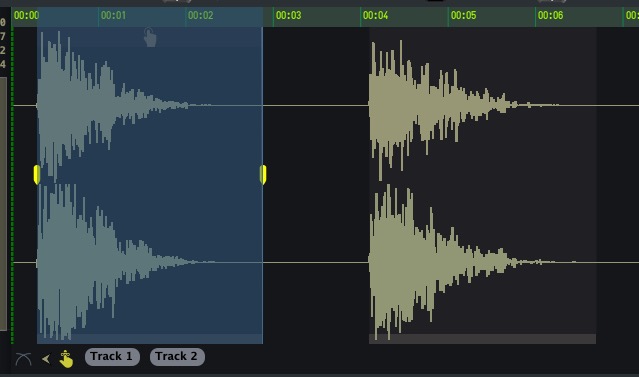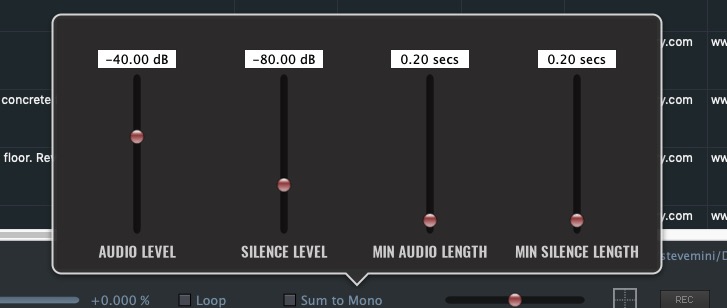Identify Regions
The Waveform area has functionality that can look through your audio file and identify and capture regions.
In cases like the above where you have several identifiable hits in one longer audio file, you will notice that below the waveform, there is a bar that shows you what, if anything has been identified as regions within the audio file. Clicking on the little bar below the waveform will select the region.
Key commands here can be pretty handy… N for next region, P for previous region, and C to capture the region(if the playback line is within a region). Using these can make auditioning through a file with many instances very fast.
At the lower right of the waveform you will notice some tool icons specifically designed for this. The back arrow moves the cursor to the previous region, the forward arrow to the next region and the tilted square is the capture region function. The rectangle on the right is a Zoom button which also has quick keys:
- Zoom to Selection - U
- Zoom reset - \
- Zoom in increments down and back up - [ ]
- Zoom to duration toggle - /
And the fader icon on the left brings up controls for auto selection parameters:
© 2020 Soundminer Inc.