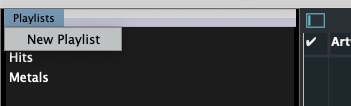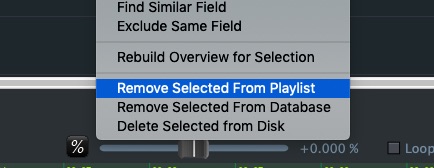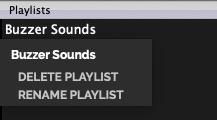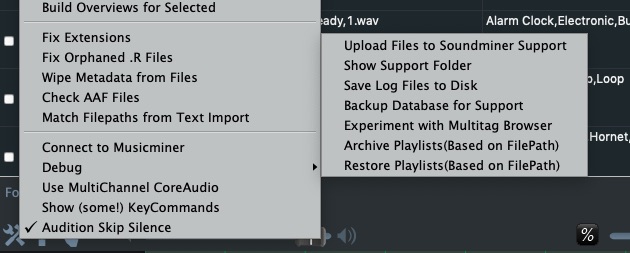Playlist Search
Soundminer allows you to create an unlimited number of lists(ie. ‘favourites’). Access to these lists is found in the lower portion of the Left pane:
To create a Playlist, click on the Playlist Sub menu item > New Playlis
To then add items to a playlist, drag them from the browser over to the intended playlist. You will see a ‘Soundminer logo image’ as you drag. Let it go when you have selected the desired playlist.
From that point on, clicking a playlist name will return the contents from it. You can add more sounds to an existing playlist using the same method. To Delete an item in a Playlist, return the playlist contents, select the items you wish to delete, control-click on the selection to expose the Contextual Menu and select Remove from Playiist:
Clicking on the playlist name will fill the browser with those files only. To go back to your database, select your database from the Database toolbar and do a search to replace the browser contents.
When the contents of a playlist are being viewed, you can engage the LOCK feature and search within the playlist itself.
To DELETE or RENAME a playlist, right-click on the Playlist name:
PLEASE NOTE: The playlists are pinned to the database, so if the database is deleted so are the playlists. On SERVER systems the playlists are universally shared with all attached users.
Playlists are currently embedded in your database. As they a ‘Best of’ or ‘Favourites’ of a given database, they are not separately exportable or otherwise managed. Make sure to protect your database if the playlists are important to you.
Archive/Restore Playlist beta feature In the Hammer Wrench menu>Debug there is an experimental option that will save the playlists based on UMIN and file path so if they exist on the drive and are scanned into another database, this will resolve and import them into another database
© 2020 Soundminer Inc.