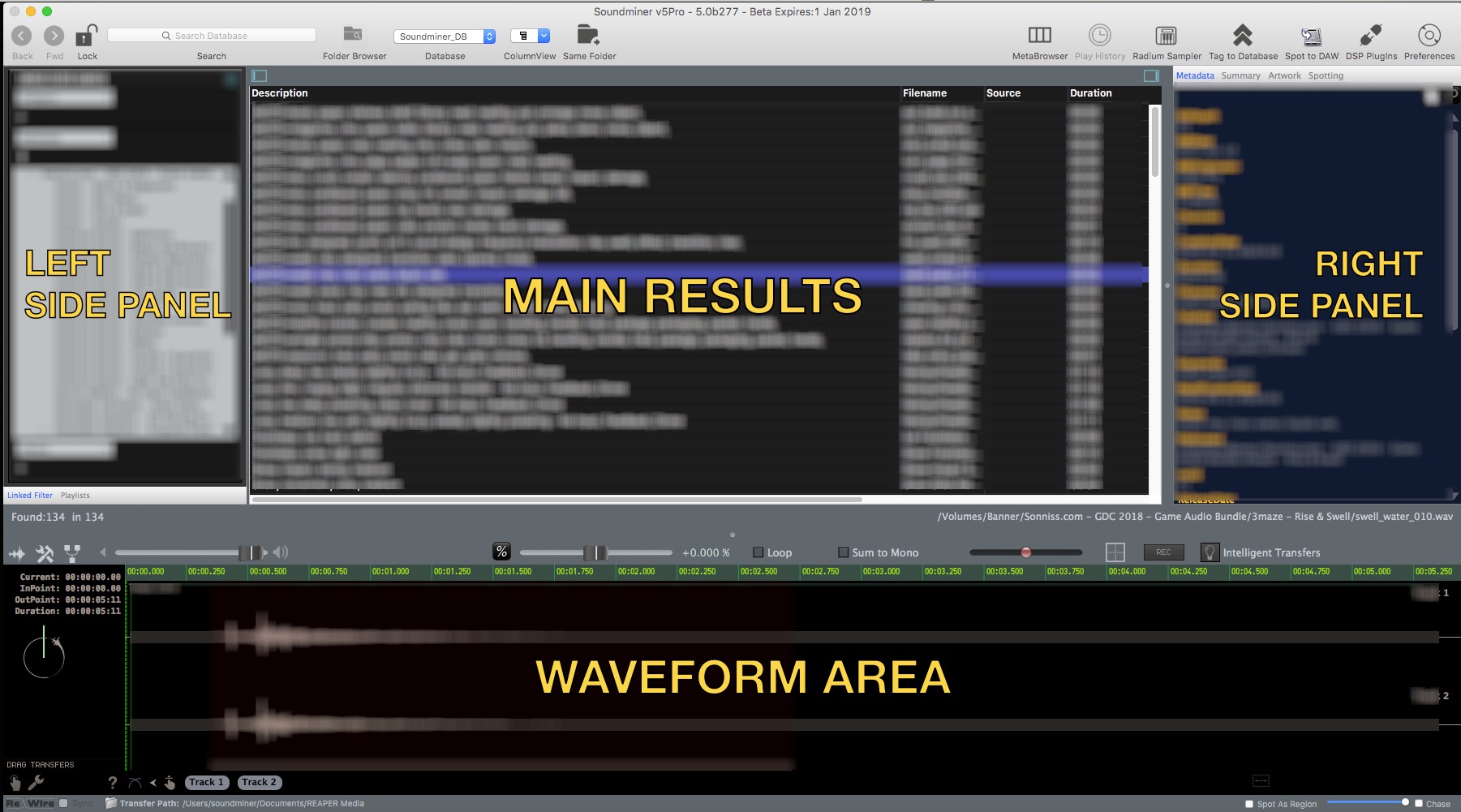Interface Overview
This is the main screen of Soundminer. It’s divided into four main sections. The one you’ll spend the most amount of time in the Main Results section. You can customize the fields being displayed, their order the size of the rows, and other things. If you right click on some results, you’ll see some operations you can perform on those sounds.
The Left Side Panel section initiates a search… As our libraries get bigger and bigger, sometimes doing a keyword search brings back way too many results. A lot of times, as you get to know your library, you have an idea ahead of time of what you want. Whether that’s where it exists on your library drive, or perhaps who put out the sounds you are after. See Left Filter Panel for more info.
The Right Side Panel contains items that you can use to further refine your search. As well as the spotting panel. The spotting panel contains items that you have tagged for later usage. Its a virtual collection tree of files. A way to choose your favorite sounds and organize them into a tree that you can use later yourself, or export and hand off to another editor.
The Waveform Area represents the current sound being played back. Usually this is whatever is selected in the main results, but can also represent a sound from somewhere else. The spotting panel can be be one of these sources. The waveform area has lots of display options, you might want to simplify it based on your preferences. ex. toggling on/off the timeline ruler, artwork in the waveform area, the auto-identified regions, etc. The waveform area is also where you can being your manipulation of sound. From pitch adjustments, to picking a combination of channels to audition and transfer.
TODO: Pills / Facets explanation...
© 2020 Soundminer Inc.