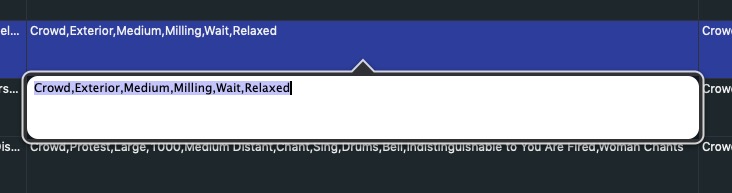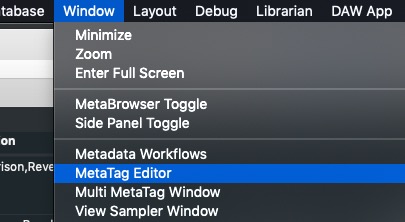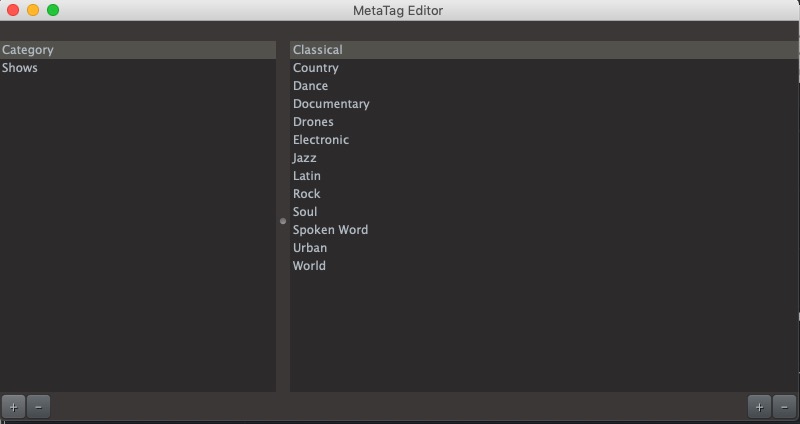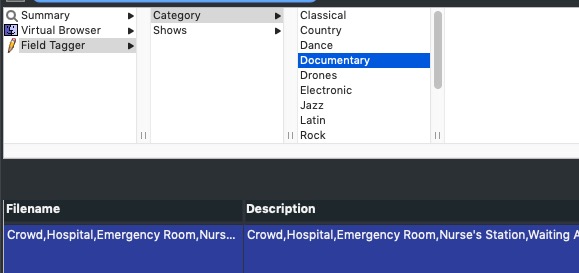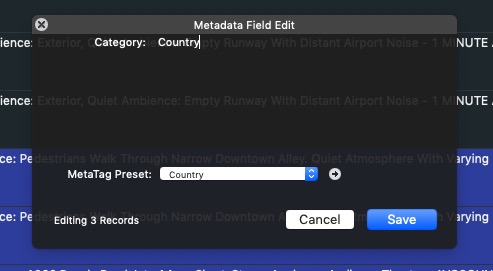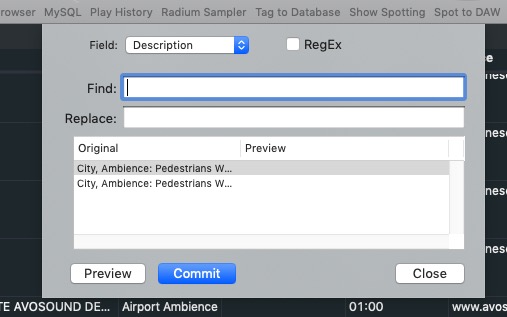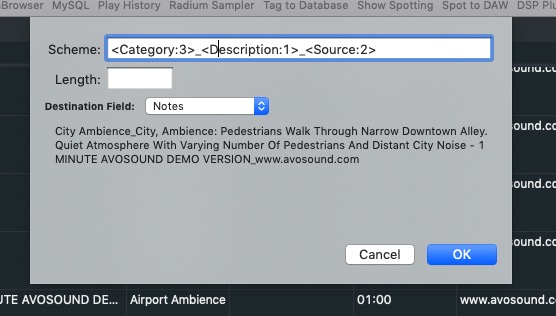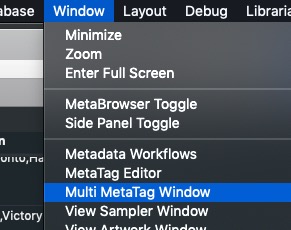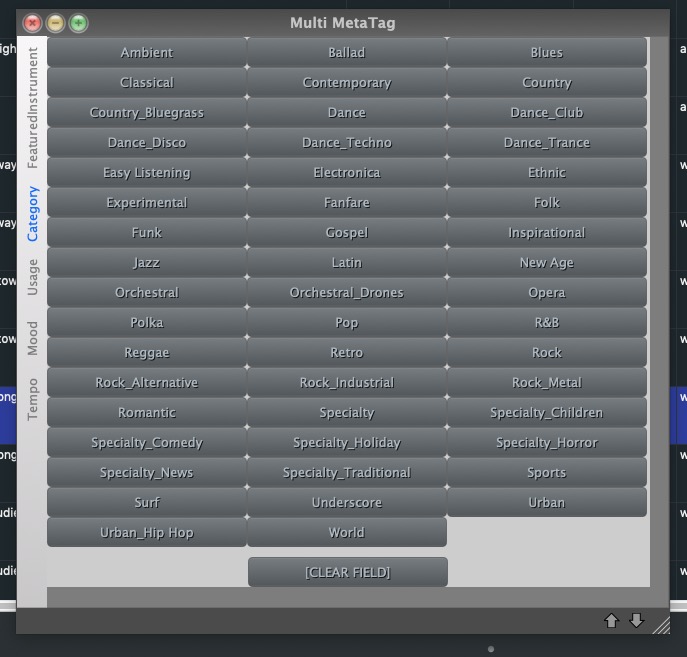Other Metadata Editing Methods
Apart from Workflows and the Edit Metadata, there are a few other ways to edit metadata directly within the application.
Using the ‘E’ quick key - Sometimes you just need to edit on field you run across and you can very quickly use the ‘E’ key with your mouse hovering over the field you wish to alter and up will come a simple edit text box
Enter in you changes and click RETURN or ENTER.
Using the MetaTag Editor
To use this feature, first visit the MetaTag Editor to set up your values. The MetaTag Editor is accessible from the WINDOWS menu. This window allows you to create a pop up list for any field making the work of adding metadata to files easier. Be aware Field names are CaSe SenSiTivE.
Use the ‘+/-“ buttons to add more Field name and associated Field Values for that field. You can import and export this work so you can share this with other Soundminer users. Server based systems store this data on the centralized server and all users see what the ‘librarian’ has set up. On local systems this information is stored on the local terminal. When you save, the Metabrowser will use those values the next time you swap databases.
TIP: A little hidden feature, if you want to add a lot of field values(say from a list that exists), copy this list(return separated) into the clipboard, switch to Soundminer, give the field value pane focus and paste…) You can also select multiple entries and click the ‘-’ button to remove multiples.
Now with usable values in your MetaTag Editor you can use the Field Tagger. Find the files to which you wish to apply some batch metadata modification. Enable the MetaBrowser and select Field Tagger. I wish to apply the Category ‘Classical’ to all of these items. The field tagger will see my value list and when you hit RETURN that value will be applied to all selected files.
Those values are also visible in the contextual menu> Edit field. MetaTag presets will appear if the field has values. Please note that selecting a value by using the arrow key to the right of the preset will replace all content in that field with the preset.
The contextual menu also allows you access to Find and Replace option (V5Pro) that supports Regex like Workflows and offers a preview option before committing.
Multi-Tag Metadata Editor Added first in version 4.3Pro, this very advanced custom pane can be set up with a customized set of preset button that can be applied to fields on the fly.
Accessed from the Window pane, selecting this option brings up a window which can be customized:
Also in the contextual menu is the Field Build option. This allows you to build content from existing fields and copy that to a new field. The option is available in the contextual menu in the Browser(right or control click on selected records). From existing data in other fields, a user can employ the powerful naming algorithm again to create new filenames or content for any other field:
© 2020 Soundminer Inc.