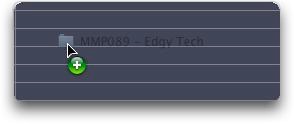Scanning
How to add items to a Database
Scanning – refers to the process Soundminer uses to ingest metadata from files. Basically, this is done by dragging and dropping audio files onto the Soundminer browser. This initiates the scan process. Soundminer reads the hard attributes of the files as well as any metadata in the file itself. The process can be time consuming if the archive is large and the access slow. The benefit, however, is that the database that is subsequently created is absolutely perfect and resolved. Text databases can be prone to serious errors and in those systems it is not uncommon to find thousands of orphaned or corrupted file entries.
To add items to any database, select the database first, then find individual files, folders or volumes of sound files and drag-and-drop them onto the Soundminer browser pane or the main returns pane.
Once you drag-and-drop onto the Soundminer, it will begin scanning the audio files and ingesting in any accessible metadata. When complete, it will show you just the files it scanned in the browser. If you are adding a lot of records, this could take some time, be patient. The speed of your computer and the speed of the access to the files determines how fast you can scan files. Scanning over 100bT network is going to be slow. Gigabit networks speeds are now a minimum requirement. And scanning storage that is local to you is the fastest option.
TIP: You can recall viewing all records by using ‘cmd-J’ to FIND ALL.
V5Pro supports multiple file formats: Audio Interchange File format (AIFF & AIF), Microsoft Wave format (WAV) and it’s extension Broadcast Wave format (also WAV), compressed formats MP3 and AAC (mp4) and FLAC has also been added. V5Pro will read multiple types of metadata. However, for speed, it looks only for V5Pro metadata, BEXT and id3 information on its initial pass. If you require to read in old legacy data or finder comments, you will need to use the legacy scanning options in the new V5pro menu ‘HammerWrench’ (bottom left). You can add more files to an existing database by dragging and dropping more files onto the browser with that database selected.
The Soundminer multi field wrapper (MFW) is comprised of over 60 fields of individual metadata designed specifically for the audio post industry. Soundminer’s metadata system embeds all the information right in the file itself. This protects the database information by storing all the information in the file. Soundminer’s Ripper application used this technology to embed the information from the commercial Sound Effect CD libraries into the extracted files. The information is subsequently acquired by the scanning process making the job of databasing easy and should you erase your database, the information can be rebuilt by scanning the files again. The Soundminer system also allows you to optimize and re-write back to numerous other metadata chunks like the Broadcast Wave BEXT, List chunk, ID3 tags, XMP and iXML standards.
OSX NOTE: The operating system does not report back the permission status of a file so if a EMBED command is initiated and fails there is no response back notifying Soundminer of this failure. Please check your drive manually.
Once you drag-and-drop onto the Soundminer, it will begin scanning the audio files and ingesting in any accessible metadata. When complete, it will show you just the files it scanned in the browser. Hit ‘cmd-J’ to FIND ALL if appending and your browser will show ALL records. If you are adding a lot of records, this could take some time, be patient. The speed of your computer and the speed of the access to the files determines how fast you can scan files. Scanning over 100bT network is going to be slow. Gigabit networks speeds are now a minimum requirement.
*V5 supports multiple file formats: Audio Interchange File format (AIFF & AIF), Microsoft Wave format (WAV) and it’s extension Broadcast Wave format (also WAV), compressed formats MP3 and AAC (mp4) and FLAC has also been added. V5 will read multiple types of metadata. However, for speed, it looks only for V5 metadata first then looks elsewhere for data it can import. With 64 bit old legacy cannot be re-acquired. You would need to acquire under an older system first and then embed to bring forward.
You can delete unwanted records by selecting them, Control or right-clicking to expose the contextual menu and selecting REMOVE. This will remove them only from the database and your original sound files will not be removed from your hard drive. There is also a contextual control/right-click option that allow you to completely delete from the hard drive. Be careful. You can delete entire databases or all records in the database by using those options in the Database menu. This first requires you to activate this option in the main Preferences>General menu
OSX NOTE: The operating system does not report back the permission status of a file so if a DELETE from hard drive is initiated and fails there is no response back notifying Soundminer of this failure. Please check your drive manually.
© 2020 Soundminer Inc.