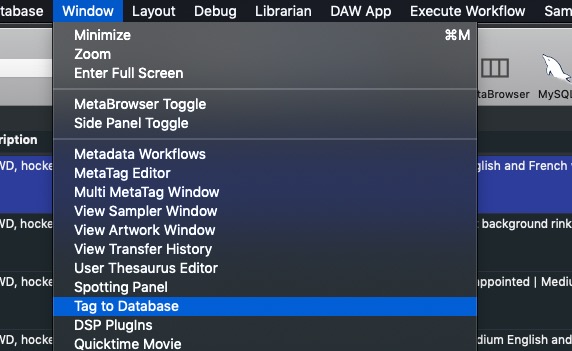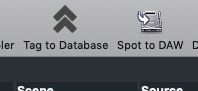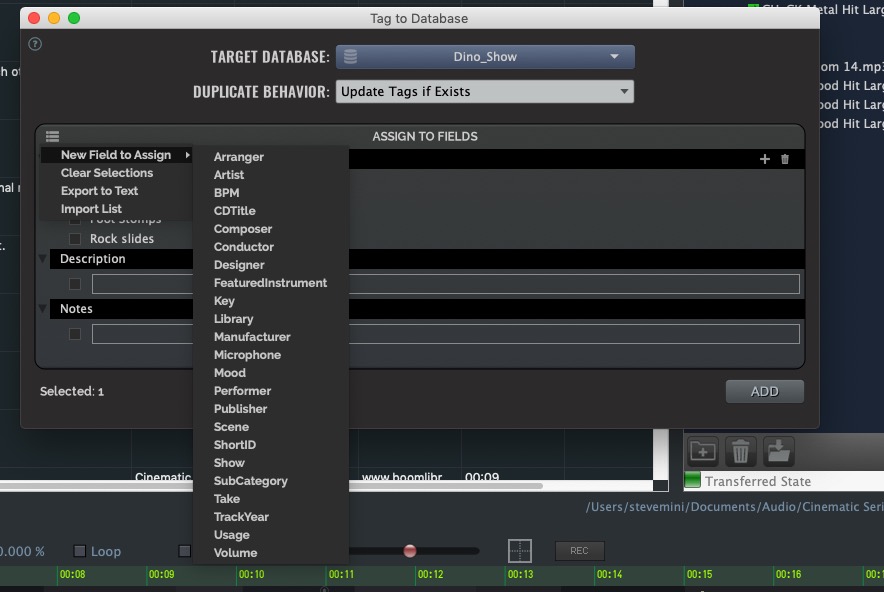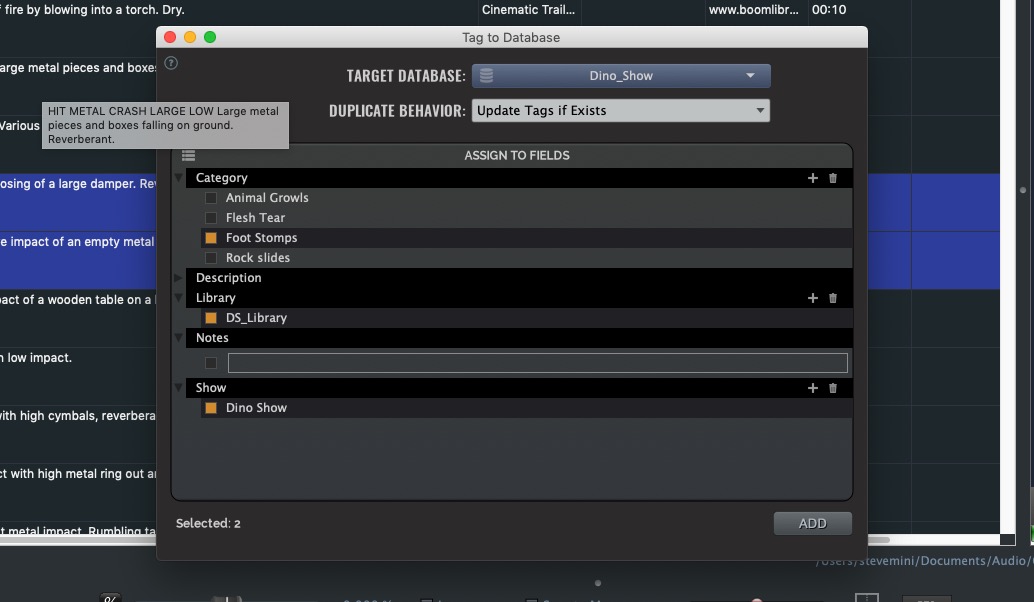Tag to Database
New in V5 is the Tag to Database feature. It can be accessed in the man Window menu
Or placed in your toolbar:
This feature was designed for those who may in their administrative duties have to move items from one database to another while changing the metadata to suit the intended use of the new database. For example, you may need to create a ‘Show’ database focused on perhaps dinosaurs and as you pick items from one database, you may need to contour the metadata to describe its intended use within this new show environment. This require changing the metadata while tagging it.
When you call up the Tag to Database pane, first select your target database. This is where you will be sending your tagged items. The Duplicate e behaviour option gives you a choice on how to handle things if you tag the same file. From there, you then need to create your field assigns.
The menu(top left of the Assign to Fields area) allows you to select from fields where non unique entries apply. Other fields are ignored for obvious reasons. When you create a field, use the + icon to create an entry for that field. You can create numerous entries per field so that you effectively set up unique entries that apply to your new database.
Once in place, you can search through your other databases for content, then click to the left of the entry you want and hit the ADD button and those items will copied into the new database with the new tags assigned to them.
Multiple tags can be accomplished using this method at the same time. Only the fields you have engaged(orange marked) will be affected. All other metadata will transfer from the original. And with that, you can create ‘Best ofs’ or ‘Favourites’ or ‘Music picks’ or a myriad of new databases culled from your master databases through this feature while allowing modification of metadata as you create.
In addition, once you have create your customized assigns you can export them for future use and import them as needed through the same sub menu.
NOTE: Tagging will copy the existing file’s location into the new database and change the metadata in the new database only, NOT in the file itself in order to preserve the original. If you want a new set with new metadata embedded, use the Mirror command once you have made the new database to create new files. Be aware that if you embed from the new database you will overwrite the original files.
Server Databases
For Server Databases to show up in the dropdown, the user must have Scan Sounds(ability to add new sounds) permission for the target database.
© 2020 Soundminer Inc.