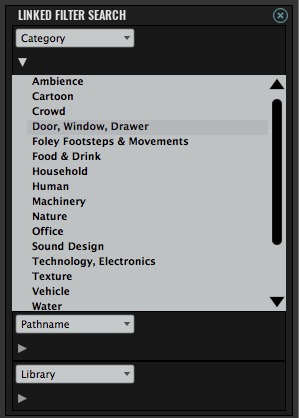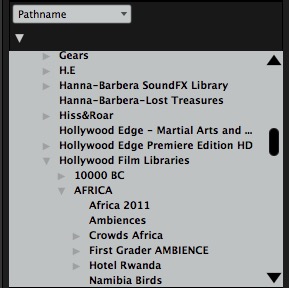Filter Search
Filter Search
The filter search allows you to use three of the relatable fields. These are fields that have a lot of related content. Fields like Category or Pathname, where a lot of sounds share the same data. In contrast to something like Descripton or Filename that tends to be unique. A filter search typically begins a search. Its usually searching the whole database.
The fields you can choose from are hard coded into the database template when you create one.
To use the filter search, click the Toggle Left View button to slide the drawer open. Once you’ve done that you can choose what fields you want to be able to filter on. When you choose an item from one, it will affect the content that you see in the others. If you choose part of a Pathname for example, the other fields will update to show the applicable content.
Tip
You can quickly click on different items in the filter list to see what matches.
Filtering the Filter Search
Normally the contents of the filter list will be everything in your entire database, however if you type a few letters into the main search area, even without a search, you’ll see the contents of the filter list will change. This means that for those few letters you typed, its queried the database for all the sounds whose metadata contains the key letters you just typed and given you those matches.
Tip
This is a quick and easy way to narrow a search down to a specific library for something you want. By typing fire into the main search area, you can then browse by Library to choose someone who has great fire sounds.
Pathname
Pathname is a special field. It displays in a tree view. At any point along in the tree, you can click to match up to that point. i.e. In the example above a folder called Hollywood Film Libraries has lots of sub folders(10000 BC, Africa) you could click on 10000 BC to bring everything back in that folder, or click on Hollywood Film Libraries to bring everything in all those subfolders(including their subfolders!). (If anything is in the Hollywood Film Libraries folder, they too are bought back)
Tip
You can choose the top level of the drive(it’s volume name) to bring back all the sounds on the drive.
© 2020 Soundminer Inc.