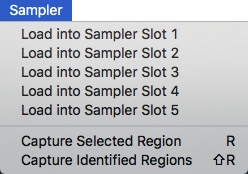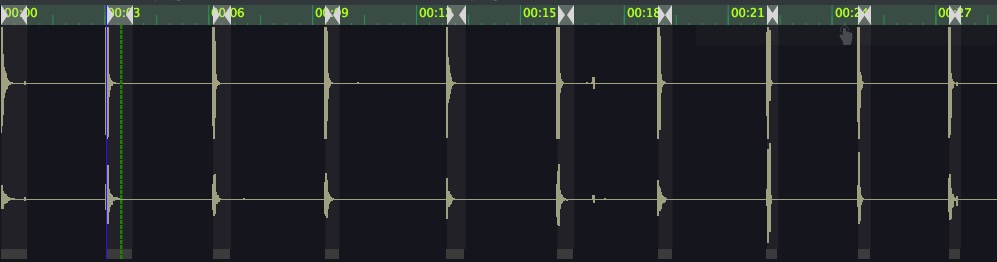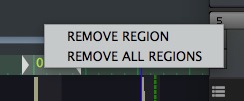Regions & Release Triggers
Radium Regions
Radium now allows you to play back regions of a file in a random order. Great for bullets, ricochets, explosions, etc.
ProTip
If you are just transferring a single section of the sound file there is no need to create a radium region. Just drag to select the area you want loaded and load into the sampler.
To begin, use the selection tool in the waveform area to mark your in and out points per region, and then choose to Capture the Selected Region. (or hit the ‘r’ quickkey). Conversely you can adjust the auto-detect sensitivity parameters and then hit shift R to auto capture the points. Now when you load the sound into Radium each of those Radium Regions becomes a playback region. If using the auto detect, you can drag to mark a selection to only capture regions within that section. i.e. if you have a file with a dozen gunshots, you can drag across 4 of them and then hit shift R and it’ll only capture those.
Now hit middle C repeatably, you’ll notice that it randomly picks a region to play, making sure to not play the same region back to back.
If you do the same thing on another slot, this is a real quick way to make multiple random layers. Both layers will play back regions under a different sequence giving you a lot of variation. Try putting footsteps on one slot, and cloth movement(roughly marker) on another slot. Then use the Fade parameter on the cloth slot to add a little fade out to every region.
If you reverse the sound, the regions will also reverse. If you want to do further editing of the regions, recall the sound back into soundminer and adjust the points. You can click and drag the triangle markers, or right click on the area between them to remove a marker(or all markers).
When using radium regions the Start and End knobs do nothing. The start and end of playback is dictated by the region itself. The same with Loop Start and Loop End. However, as of v471 you can enable the different loop modes and they will work as though each region had a dynamic loop start/end that matches the region. (So you can loop back and forth over a region while the note is held down for instance.)
Release Triggers
We also got a lot of requests for a Release Trigger mode. Normally when you hit a note on a sound is activated and stops playing when you release the note. By toggling a slot to be act as a Release Trigger when you hit a note on, no sound is emitted, but when you release the key on your keyboard that sound is now triggered. The sound plays like a ‘one-shot’, and uses the velocity of your after-touch enabled keyboard(or a default velocity if not available). You could attach ricochets as release triggers to bullet impacts, exhales to inhales, mud squishes to mud impacts, impact hits to risers, etc.
ProTip
You can use the TSE Amplitude or the ADSR to sculpt how long the sound plays. (Lowering S and increasing R a little)
© 2020 Soundminer Inc.