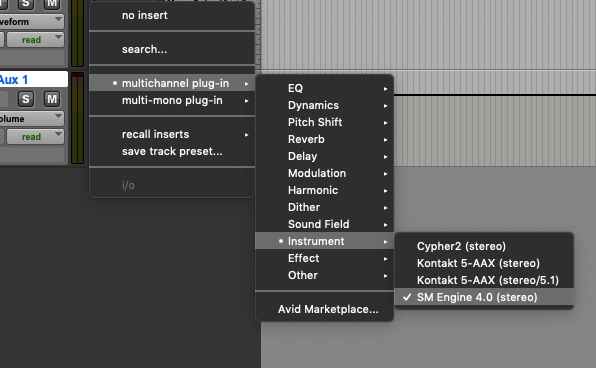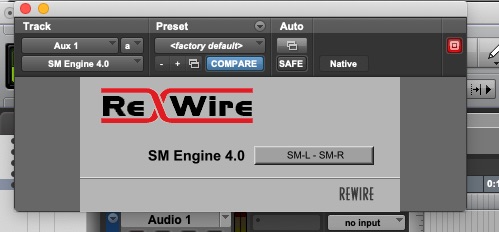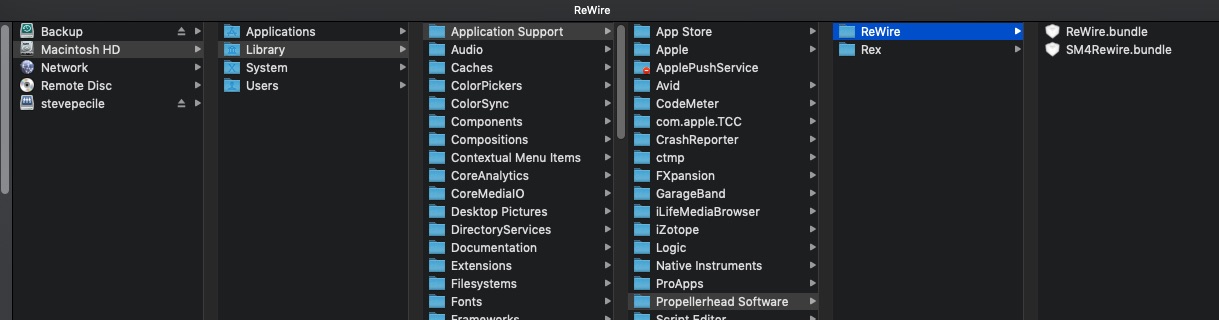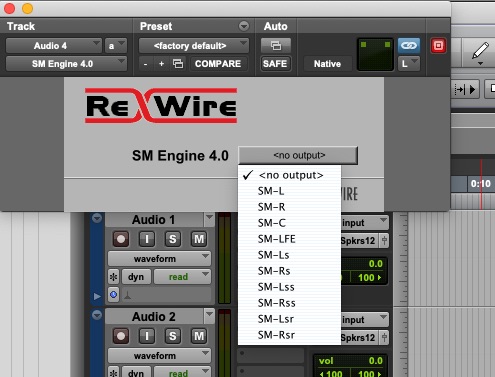Auditioning
Playback
At its simplest level, selecting a file in your returns and pressing the SPACEBAR will begin playback of a file. The spacebar acts as a Play/Pause toggle. The ESC key will fully stop the playback and return will begin playback from the top or your IN point if an edit has been made.
A few other quick keys include:
- You can fast forward/rewind while a sound is playing by using the left/right arrow keys.
- You can drag across the waveform to select a section for transfer or capture IN and OUT points live by using the I and O buttons on your keyboard.
- You can zoom using the [ and the ] keys or a wheel mouse when the mouse is over the waveform.
- The “,” and the “.” act as focus locators for the in/out points respectively which is handy when you are zoomed in tightly.
- The +/- keys will add/subtract 10% to the live varispeed. Holding OPTION down will modify it in increments of 20% while holding CONTROL will modify in increments of 1%. (option exist to denote this in musical terms in the interface).
- RETURN plays from the in point and stops at the out point; if there is no in/out designated it plays from the start of the file.
- / will toggle zooming you into the waveform and back to your previous zoom.
You can add a transport button to your toolbar if you like in Soundminer, but most prefer to use the above key commands.
Monitoring and Rewire
By default, Soundminer will play out of your Macintosh built-in audio output. If you have Coreaudio supported hardware, Soundminer’s audio output can be routed via the sound Control Preference to that hardware. Make sure the assigned coreaudio interface is set to 44khz or 48khz for auditioning(higher resolutions are supported but computer speeds and buffers need to meet certain requirements).
Pro Tools and REWIRE - The one known exception to using Coreaudio is AVID/Digidesign Pro Tools. The AVID/Digidesign hardware cannot be accessed when the Pro Tools software is running. In response to this change, Soundminer developed a Rewire based connection option. When Pro Tools is running, playback via the AVID/Digidesign hardware is only possible through Rewire as Pro Tools does not allow sharing of their hardware. Rewire is a third party connectivity platform.
To use Rewire…
- Make sure your sound control preferences is set to ‘Built-in’.
- Do the same in your Audio/Midi Utility application(Application/Utilities).
- As a final preparation, make sure your Pro Tools DAE H/W buffer is set to a size compatible with the speed of your computer – the faster the computer, the smaller you can make the buffer size (accessible in your Pro Tools playback engine menu).
Each Soundminer version has a very specific sm4rewire bundle that will auto-install when you first launch it. We’ve kept the name of the bundle the same so people who are toggling between 4.5 and v5Pro can do so without having to re-install new soundminer rewire bundles. To use REWIRE connectivity, the DAW host(Pro Tools in this example) must be launched first. You must then open a track (AUX) in Pro Tools and insert the Soundminer Engine from your multi-channel RTAS instrument plug-in options.
Assign the Soundminer Left/Right outputs to your channel/Aux and route that Channel/Aux to an available hardware output(V5Pro will have multi-channel options enabled via multiple plug-in instantiation).
Then launch Soundminer. If connection has been successful, you will be notified and your rewire connection automatically turned on(toggle on/off is at the bottom left of the v5Pro interface).
In this area you can also enable **SYNC**, this will sync your host DAW's transport with Soundminer, so that when you play in Soundminer, your DAW will also play. This is very useful for auditioning ambiences or music cues.
NOTE - the v5Pro plugin is still named ‘4.0’ in spite of the major changes to it because many users had the previous version loaded in their templates and petitioned to have it stay the same so they would not have to alter their templates.
In Soundminer, the toggle on/off is now active and audio played in Soundminer will be passed through the Rewire connectivity interface and routed through the DAW’s hardware and outputs:
TROUBLESHOOTING: If your cursor does not play, this would be a good indication that your Sound system Preferences have been set to the Digidesign Core Audio driver and is conflicting with Pro Tools. While this driver works fine to route audio through Digidesign/AVID hardware when Pro Tools is not running, it becomes problematic if enabled and you try to run both Pro Tools and Soundminer. Please turns this off and set it to ‘Built-in’.
REWIRE – For reference, the rewire components are installed in this location:
Rewire is a third party standard created by Propellerheads (makers of Reason). It requires a rewire host (Pro Tools) and a rewire slave(Soundminer). As a slave we have limited control over the connection. V5Pro has multi-channel Rewire operation, linked playback and transport control(not yet enabled). V5 has basic two channel stereo rewire only. Use of Rewire for other applications is for the most part similar. Host must always be launched first and quit last. Digidesign Pro Tools installs the necessary RTAS plug-in that allows the host bundle to connect to our slave bundle.
Mulitchannel Rewire requires creating multiple AUX channels and then assigning as per the sound layout:
TODO: VIDEO of Rewire setup and ProToolsHD and multichannel... Rewire in reaper...
© 2020 Soundminer Inc.