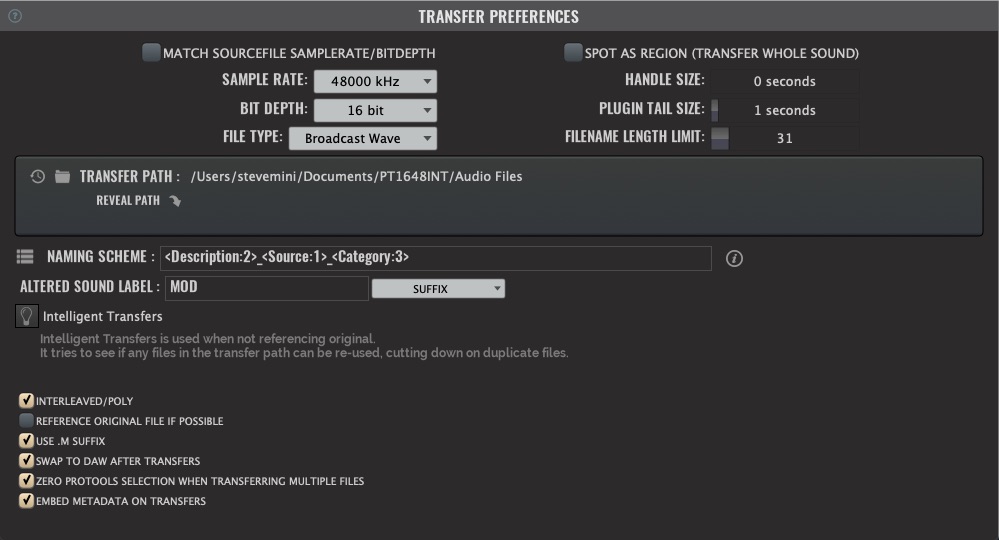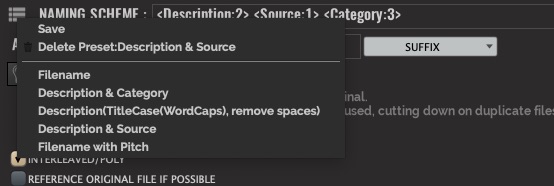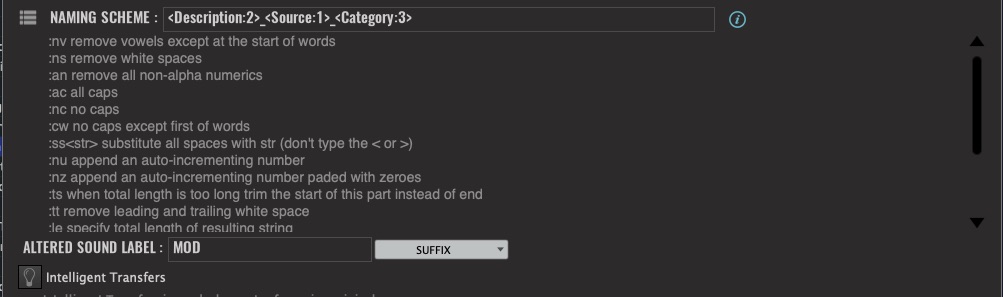Transfers
V5 preferences have been re-organized under several new sub-headings. The one you likely will need to familiarize yourself first with is the TRANSFER preferences. This is where you can set your conversion parameters depending on the target DAW being used. While auto-detection of Pro Tools will set most of these for you, you should understand that some things extend beyond simple transfer setting.
For example, if you prefer to work by referencing original files you need to understand that in such a case, Soundminer is NOT copying and converting and as such has no control over naming because the original file is being used as is. Inside this window are further options to enforce matching the source file’s bit depth and sample rate. Different DAWs have different rules regarding the use of mixed file formats. When V5 encounters a situation where it cannot use the original , it will make a copy (Reference Original File if Possible)
For those who will be copying and converting you have a great deal of controls, most of which are obvious like Sample Rate, Bit depth, File type, Handle size, and interleaved. Others include extended options to account for plug-in tail size(ie. Reverb tail), whether Soundminer encodes metadata on the copied files, how it handles mono or altered files and whether it takes the user into the target after transfer.
Interleaved/Poly - A few extra options open up if you uncheck interleaved. One allows you to use one of the iXMLTrackLayout extensions as an extension. This is just additional confirmation of whose microphone was used. The other option Spot to Multichannel Tracks you probably want to keep off, and create multiple mono tracks in your DAW.. When Soundminer spots the file, each channel(file) will go onto its own mono track. These options are useful to dialog editors.
Soundminer Filenaming Algorithm - A powerful aspect of our conversion process is our naming algorithm. A naming scheme is a powerful way to make specific character sequences either for files or regions based on the metadata in a record. For example when you transfer a sound effect to your DAW you may want the region name to include some information about sound effect that is specified in its Description field. Instead of re-entering that information when you spot the effect, you could tell Soundminer to extract the information from that field and build the region name from that information. This is very useful for processing multiple records because each region name will be build from the fields in their respective records.
In v5, this is done by enclosing the field in triangular brackets - ie. <Filename:1>. The number signifies the priority of the naming vis-a-vis the character limitation imposed in the preferences(note that system limitation for filenames including extensions is 255. Even though 255 characters should technically be allowed, ProTools crashes with more than 248, so that is the maximum in Soundminer). You can combine any number of fields to create an algorithm for naming, but keep an eye on the character limit:
<Description:2><Source:1><Category:3>
In the Preferences/Transfer pane you can create or recall any of your file naming option. If you create a string and wish to save it, click to the left of the Naming Scheme and your existing presets and the ability to save will be visible:
In addition to presets, you can use special modifiers to do things like capitalize, remove vowels, remove spaces, etc. The modifier options are visible when clicking the info button to the right of the algorithm field:
By combining field, priorities and modifiers a user has a virtually unlimited naming environment.
Transfer at Source file’s SampleRate / BitDepth
As noted, this isn’t meant for ProTools users. Other DAW’s (like Reaper) can use audio files with different sample rates and bit depths in their projects. In this case, you might want to transfer at the original file’s attributes, so any processing in the DAW is done at the highest resolution. ProTools has to have the same sample rate and bit depth for all items in its session, so you wouldn’t be using this option. Instead you’d be copy/converting to the sessions master samplerate and bitdepth.
Intelligent Transfers
This is an advanced feature that is used when copying and converting. Its constantly looking at your transfer folder when you go to transfer a sound to see if you have transferred the sound before. In this case, this means a source file with the exact same source FilePath. It then looks to see if the region you have selected(if any) can be used, if the pitch matches, and various other things, to see if the file can be re-used. If it can then a new copy isn’t generated.
So let’s say you are cutting doors for a scene. You find a door and can’t remember if its one you’ve used before or not, if you have it’ll be sent in as a reference, which makes replacement (as its using the same media) a lot easier down the road.
The only caveat is that pluins often don’t have the same “block” of state data from moment to moment. If this happens, Soundminer will think you’ve adjusted a parameter and won’t reuse the media.
© 2020 Soundminer Inc.