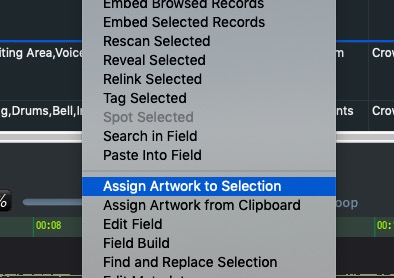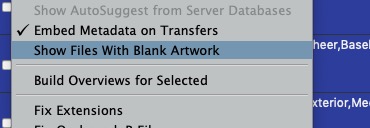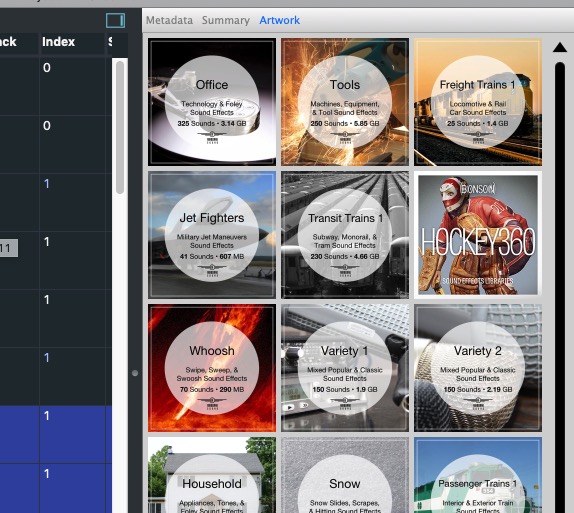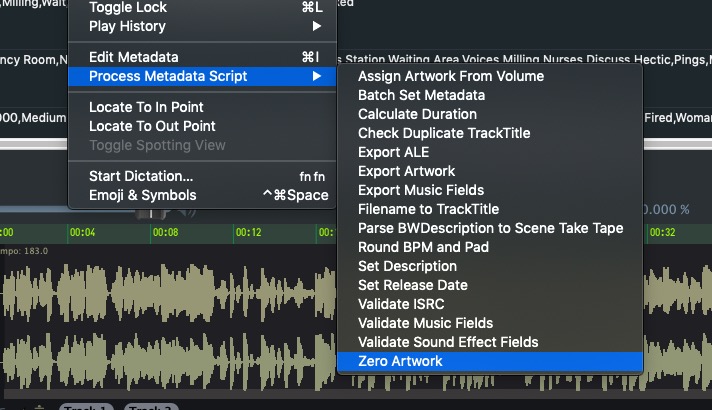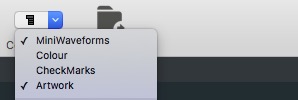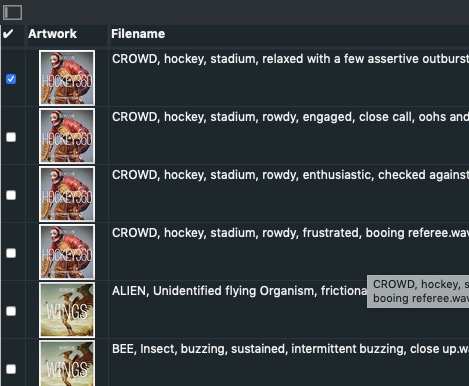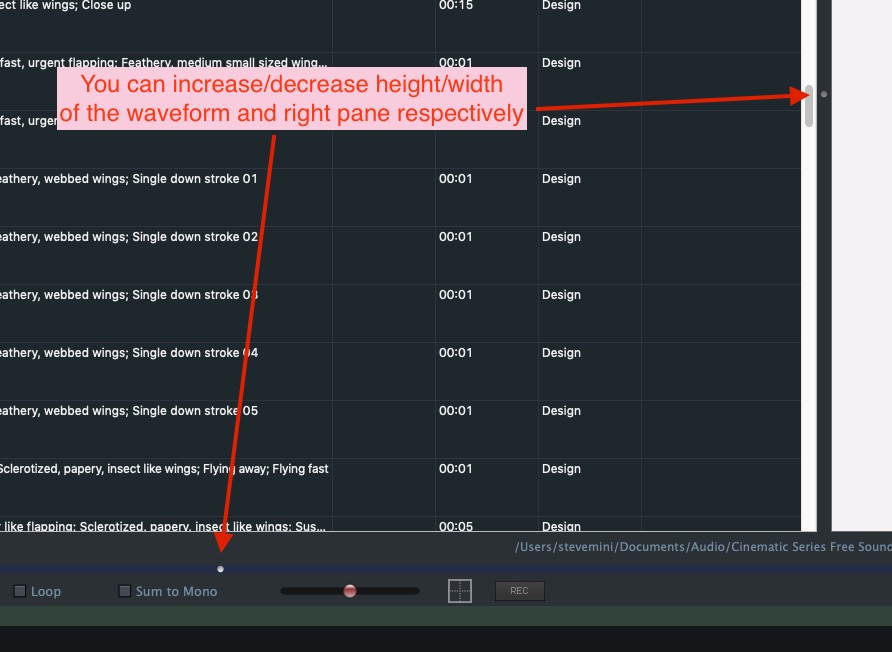Assigning Artwork
Soundminer V5 reads and displays artwork embedded in a file. If a file has no artwork, none will be shown. It also allows users to embed artwork with files and there are a number of ways to assign artwork to files.
Method 1 - select files, control-click in the browser to bring up the contextual sub-menu, Select ASSIGN ARTWORK TO SELECTION and it will prompt you to find artwork on your local system. Ideal size for artwork is 500 x 500 pixels. Making your art as efficient as possible is ideal because it gets added to the size of your file. Soundminer V5 will compress and resize an item that exceeds the above size.
In addition, you can assign art from what is in your clipboard and there is an option for that in the same menu.
Method 2 - add artwork to a selected number of files by simply dragging the ,jpg/.png onto the Browser area with the selected files visible.
Method 3 - add a .jpg/.png in each folder of files that should share the same artwork and when scanned, it will auto-assign the artwork in the folder to the files within that folder. This method only works upon scanning, not after the fact.
Apart from the many places where artwork is viewable, the main Windows menu allows you to view the Artwork panel for the selected file in full size. The Hammer wrench allows you to find files with missing artwork:
If a file has artwork is displayed in the right pane, it is an active search option. This means that clicking it will fill the browser with the contents of that CD.
And in addition, Soundminer can display all the unique artwork in the right pane by selecting the Artwork option:
Clicking it will fill the browser with the contents of that CD.
You can Zero artwork in selection by using the Script Engine which is available in the contextual menu as well as the main EDIT window
The main column dropdown is where you choose if Artwork is visible…When this is checked, an Artwork column is displayed. To make this functional you’ll likely have to increase the row height of return(see Preferences>General)
And both the Waveform and the Right Pane can be sized using the small ‘dot’ to grab and drag.
© 2020 Soundminer Inc.