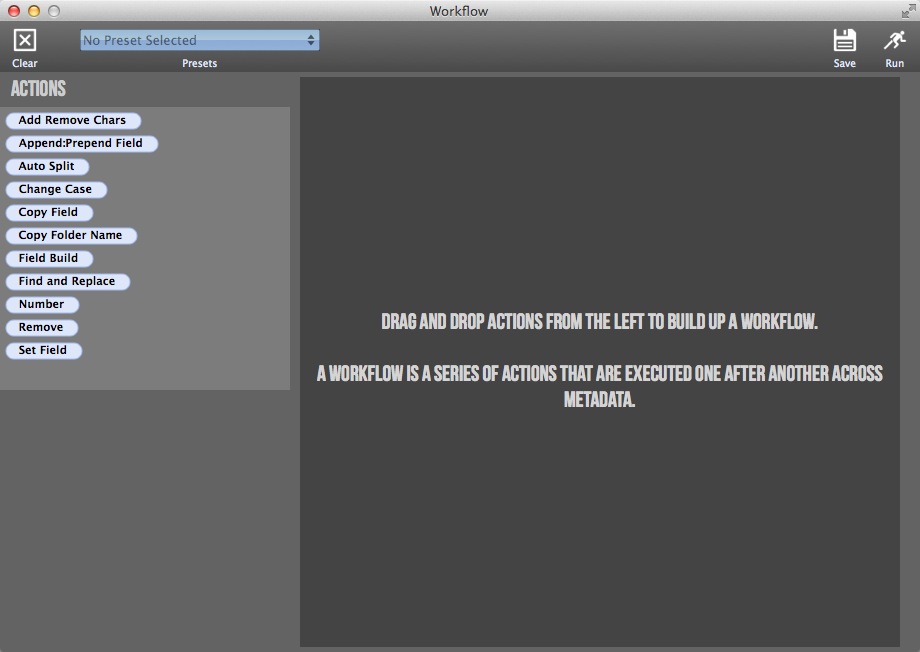
To call up the workflow window, click the little icon above the waveform, highlighted in the screenshot below.

A workflow is a collection of actions that you execute across a range of records. Actions are chained together one after another, the output of one feeds the input of another. So you can have an action that copies, say, the filename field to another location, and then follow it with another action to find and replace certain characters in another.
Unlike the Admin window in v4Pro, actions are executed on one record at a time, so memory isn’t an issue. There is an upper limit to the number of records that can be undoable(currently set to 50,000, any more than that and undo isn’t available).
You can build up certain workflows, even drag to rearrange the actions within them to do certain things like…
Batch set common metadata all in one pass. Do department specific things like trim whitespace from Scene/Take/Tape, capitilize all items for consistancy. Set the Show name, again, all in one pass!
For advanced users, an action is just a Soundminer “script” that’s wrapped in a declarative UI. Anything that you have been using a script for can be wrapped as a Workflow action!
Feel free to use a workflow on the Filename field to batch rename your audio files. If a file can’t be renamed(perhaps it’d try to make a filename that already exists), the file is unchanged, as is the metadata, but the process continues.
After running a workflow and making sure it worked, select all, right click and embed back into the audio files.
 Soundminer
Soundminer