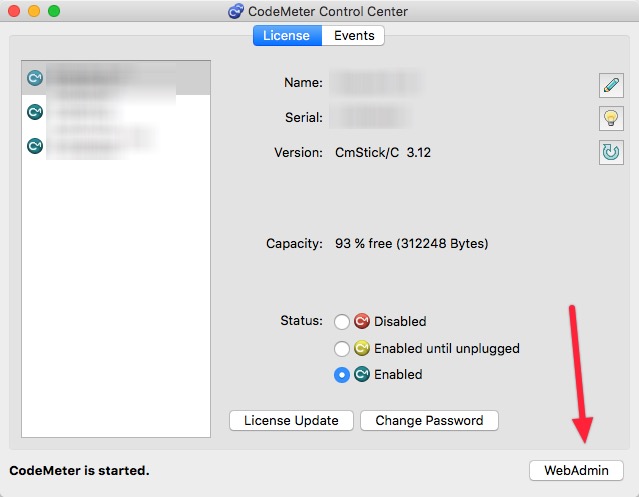
Your first step after installing the CodeMeter driver is to launch the Codemeter Application. On Mac this is in the /Applications Folder. On Windows in the Start Menu. Click on the WebAdmin button as shown in the screenshot above.
Communication with the license server happens on port 22350. So alternatively on the computer with the dongle you can open up a webbrowser and go to http://localhost:22350 as well.
Your next step is to turn on license sharing. This is done from the Configuration / Server menu
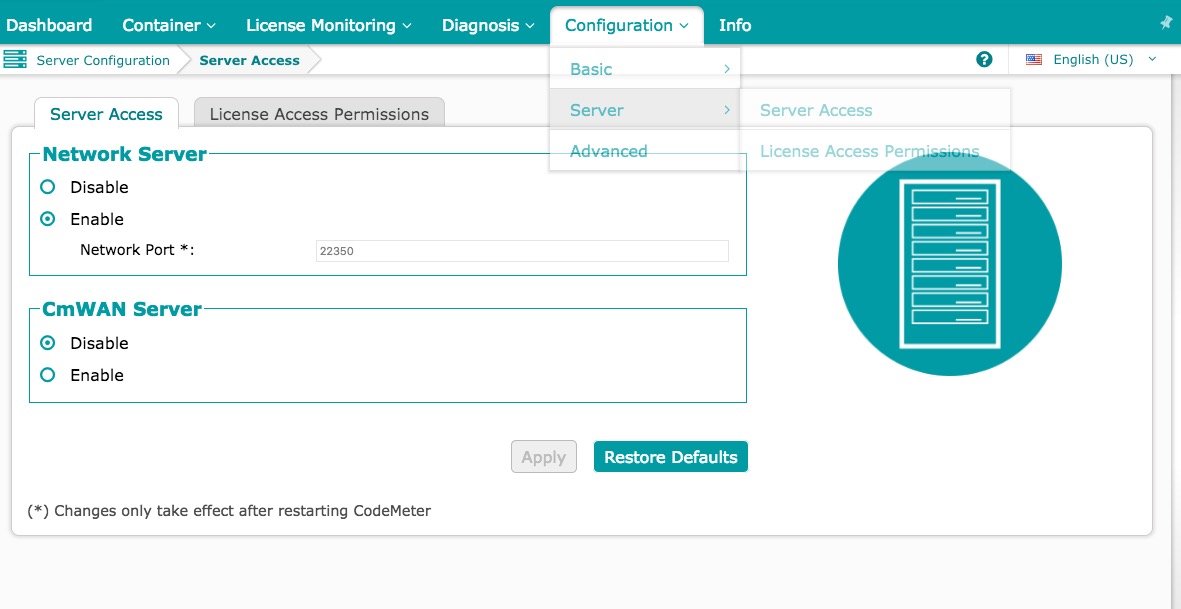
There is a new step for newer versions of the Codemeter software… Server FAQ
We found that after setting RemoteRead=2 a computer reboot is needed
Then for every client, install the CodeMeter driver, and then go to Configuration / Basic / Server Search List
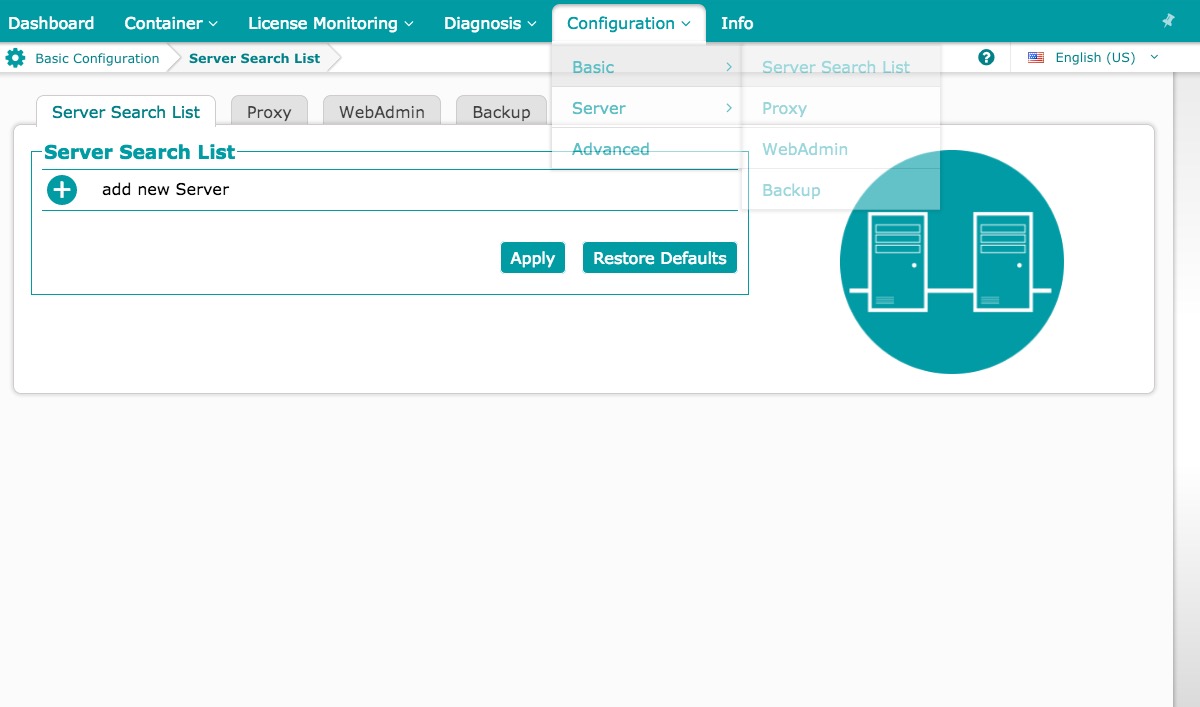
Click on Add new server and enter the ip address of the computer hosting the dongle. (Or if accessing over the internet your public IP address[this would necessitate forwarding port 22350 on your router to the appropriate computer on your network]).
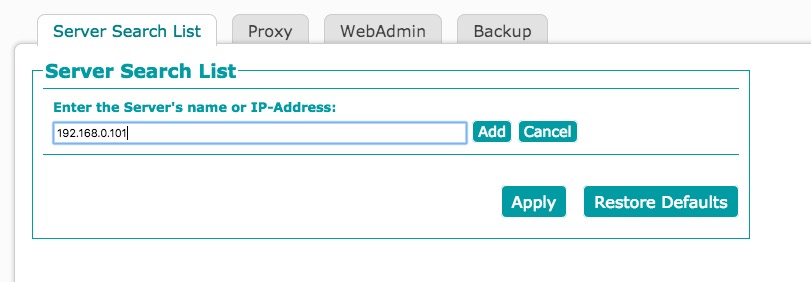
Then click Add.
If you have done everything correctly you should now be able to(from a client computer) click down towards the bottom to change what license manager you are currently viewing.
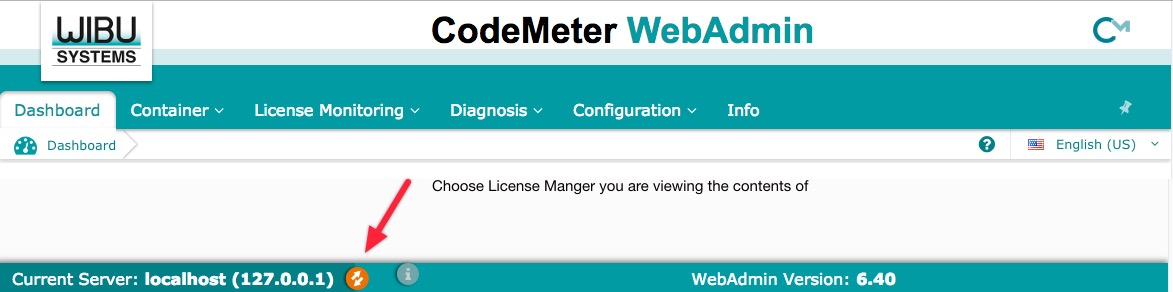
And then if you click on the Container menu you should see Soundminer licenses listed (code: 6000231)
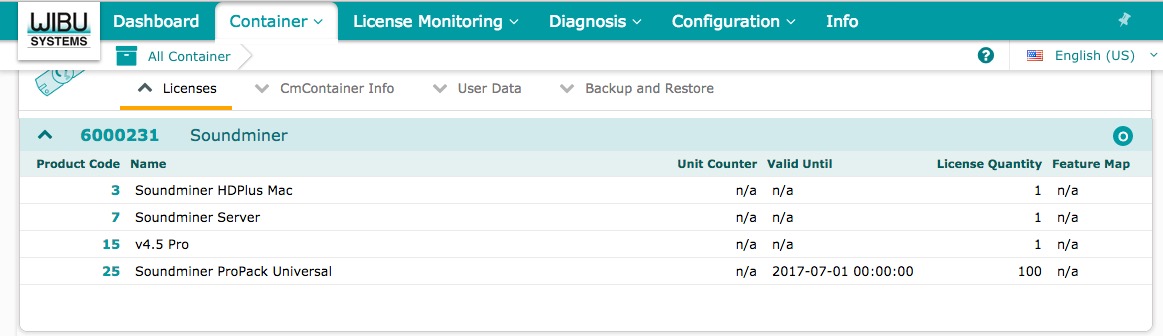
License Quantity is the number of licenses that can be run concurrently. If you have any trials and expiry date or a unit counter might be set. A unit counter is decremented every time its used. Finally the License Monitoring menu will show you the number of licenses being used, and the workstations that are using those features.
 Soundminer
Soundminer