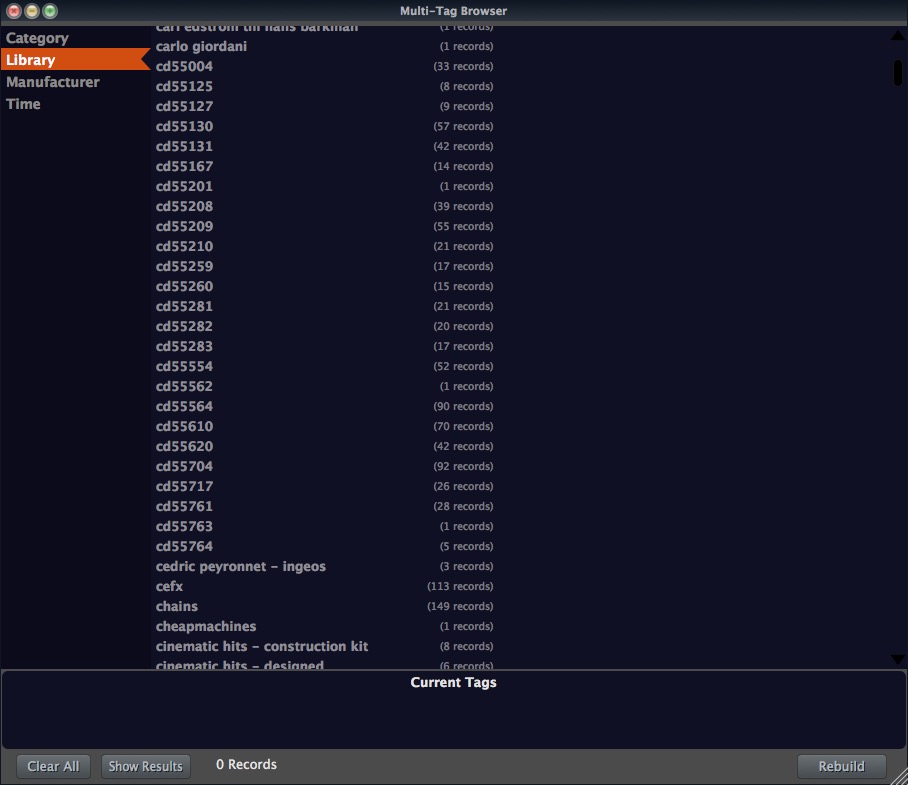
For those who haven’t noticed it yet, there’s a little feature tucked away in one of the menu’s, which is exposed to hopefully prompt providers to start thinking about metadata in these terms.
What does it do?
Anyone that has used an ecommerce site lately has probably interfaced with something called ‘facets’. This allows you to bring back ‘clothing’, and then say, I now want to drill down to the ‘men’s section’, and finally ‘formal’. All these facets are linked together, so when you choose ‘clothing’ it isn’t going to show you sub-categories from automotive!
When you build this for a database(sorry, as of now it doesn’t keep things syncronized with database changes, its a separate process), you’ll be presented with multiple facets. Some of the facets are comma separated. So let’s say you have mood of ‘intense, exciting, loud’. That record will be indexed with those three words. You’ll not see intense, exciting, loud as a choice, but you will see intense and exciting and loud as choices.
To utilize it you call it up from the Debug menu under the Hammer & Wrench icon above the waveform. It’ll take a little while to build the database. Once this window is up, when you toggle databases, there will also be a pause while the list is unloaded for the old database and loaded for the new one.
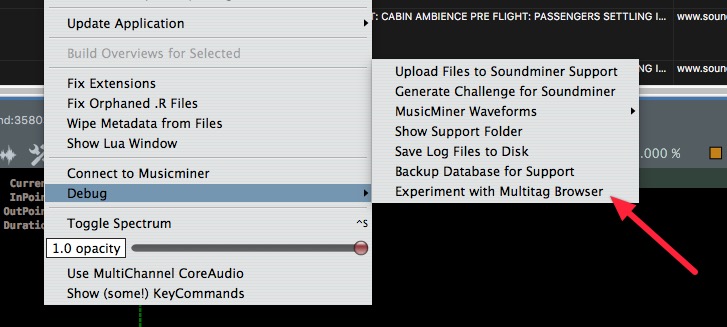
Uses in Sound
Let’s say you work at a facilty and know there were some great dragon sounds in a show your place worked on. You can click on show, view all the show names, after selecting one you can swap to Category and now see the list filtered down to just show the categories that are applicable(and so click on Monster Vocals). Or you can browse sounds submitted by a certain designer, or sounds that fall within a certain length. Think of it like an interconnected web, where adding a tag from one of the facets affects all the others. You can keep drilling down and adding facets, or remove individual ones to expand out. In my example above, even though show was the first tag I added, after adding Monster Vocals I can remove the show tag to now show the Monster Vocals across all shows.
Some fields allow nesting, so in the case of Music if you go to Key you will see Major and Minor as keys. So you can click on one of those and bring back all the Major keys… Or you can look inside there and pick a specific key. Some of the other fields work like this as well.
Limitations
There are a few limitations. The most notable is RAM. Soundminer is still a 32bit application(something we’ll address next year). So it can only use 2gb of RAM. Normally it tickles along using at most 300MB, but this feature is quite memory intensive, so if it runs out of RAM, it’ll just crash. But for reasonable sized databases(100,000 or so), it’ll work just fine. The other is that any search terms you’ve performed aren’t taken into consideration. So if you call it up, it’ll always show you all the tags for the database, vs just the ones that are applicable. I hope to address this for the 64bit upgrade.
This version is live now since v279. If you don’t have it, go to the HELP menu and Get Latest Download info or email us for a link.
 Soundminer
Soundminer